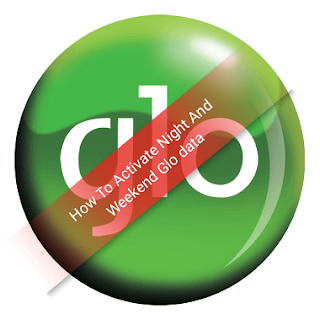If you're following our post on this blog you should have known how to transfer airtime from a glo line to another .
Today's article is on How To Transfer Airtime From One Airtel Line To The Other.
Airtel network call this Me2u ,just as that of glo is EasyShare.
Watch out for Airtime transfer from Airtel to All Network.
Now, to transfer airtime from one airtel to another airtel line you will need to change your default PIN as set by the service provider to the one you want ( just like that of Glo transfer ).
To Set PIN :
Example : You want your new pin to be 6789, your SMS format will be PIN 6789 to 432.
To Send Airtime :
Example: You want to send 500naira to the number (08084076066).
You will do it this way - 2u 08084076066 500 6789 (send the SMS) to 432.
....and that is all.
Watch out for Airtime transfer for 9mobile and Mtn network..
Kindly help us to share this post. Kudos!
Today's article is on How To Transfer Airtime From One Airtel Line To The Other.
Airtel network call this Me2u ,just as that of glo is EasyShare.
Watch out for Airtime transfer from Airtel to All Network.
Now, to transfer airtime from one airtel to another airtel line you will need to change your default PIN as set by the service provider to the one you want ( just like that of Glo transfer ).
To Set PIN :
- In a message format, send PIN 2345 to 432.
Example : You want your new pin to be 6789, your SMS format will be PIN 6789 to 432.
To Send Airtime :
- Send an SMS in this format; 2u (phone no.) (Amount) PIN to 432.
Example: You want to send 500naira to the number (08084076066).
You will do it this way - 2u 08084076066 500 6789 (send the SMS) to 432.
....and that is all.
Watch out for Airtime transfer for 9mobile and Mtn network..
Kindly help us to share this post. Kudos!

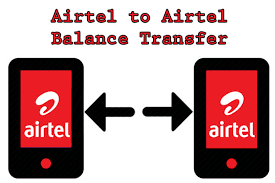
![[Solution] USB Malfunctioning Or Flash Drive Not Recognized On Windows Computer [Solution] USB Malfunctioning Or Flash Drive Not Recognized On Windows Computer](https://blogger.googleusercontent.com/img/b/R29vZ2xl/AVvXsEjyJuVXaJcB9LJiSzn71ClTtEzW0Zr5FD-JOSCLao23PkNNi_ivoraO69RZTwZfuP8TZlW-AGlc8s6_cEEGc4ui9BgQRdqW978zVwhvUld-W78KZ86gdbN0_GVz6_rZn5PTZBZepVBGkDJP/s400/How-To-Fix-USB-Malfunctioning-Or-Flash-Drive-Not+Recognized-On-Windows-Computer.png)