Sometimes your device (smartphone or Tablet) becomes very slow in operation which is annoying especially when you're playing games or using heavy files.
Just like humans, the fact is that your device also gets tired, this heavy load tiredness is what makes it gets slow in it operation.
Getting a cleaning /boosting app for Android will help to relief those loads either in form of junk files or useless data.
To save you from the stress of manual cleaning of these apps is somehow stressful and boring, so I have made a list of good Android cleaning apps, cache clearer and booster that will help sort it out on simple taps.
1) CCleaner :
Just like humans, the fact is that your device also gets tired, this heavy load tiredness is what makes it gets slow in it operation.
Getting a cleaning /boosting app for Android will help to relief those loads either in form of junk files or useless data.
To save you from the stress of manual cleaning of these apps is somehow stressful and boring, so I have made a list of good Android cleaning apps, cache clearer and booster that will help sort it out on simple taps.
Best 10 Android Cleaner
1) CCleaner : - It removes junks from the phone .
- It cleans cache from application , browser history, and clipboard content to release the device from clutter.
- Uninstalls unwanted applications easily and free up space on the device.
- It has user- friendly interface and does not contain ads.
- It takes care of internal storage space and RAM of the device.
2) App Cache Cleaner :
- One of the best cleaner apps for Android Phone.
- It scans the files and cache occupying space in the device. The user can organize the list in ascending or descending order.
- It lists applications by either cache size or app name. Users can exclude any application from the cleaning process.
- It has 1-tap boost feature to clean up cache immediately. Get this app here .
3) DU Speed Booster & Cleaner :
- It is a speed booster, game booster , junk file cleaner and battery saver for Android devices.
- It is a trash cleaner and antivirus app that manages memory space, junk files, and battery power.
- It keeps the device safe from viruses and other infections.
- It helps in boosting network and increasing charging speed up to 20%.
4) Clean Master (Boost&Antivirus) :
- It helps in clearing the app cache, history, and junk files easily which collects over time.
- It does not lead to battery drainage. It offers services of app manager and anti-virus protector.
- It has one tap boost feature to remove the junk and speed up the Android device.
5) 360° Booster & Cleaner :
- If you're you having insufficient storage problem and frequent overheating of your phone? Has your device turned slow and logy? 360° Booster & Cleaner is here at the rescue.
- It is Android cleaner, speed booster, battery saver, all packed in a single marvellous tool.
- It can remove cache, clean junk files and any residual files.
- Efficient in cooling down your device to augment its performance and uninstalls unused apps and games automatically.
6) The Cleaner – Speed up & Clean :
- The Cleaner is one of the best android cleaner apps for an Android phone.
- It boosts your phone’s speed and gives you an overview of your phone’s health.
- It cleans up your Android phone by removing the Cache and unnecessary files. Moreover, the game booster feature speeds up your game performance.
- It includes App locker to protect your privacy. It can be considered as a free junk file cleaner app.
7) Norton Clean :
- The best app to optimize and clean your device that automatically eliminates cache and junk files.
- Backed by a trusted name such as Norton, this app can help you speed up Android by uninstalling unused apps and free-up RAM and storage space by removing junk from your phone automatically.
8) App Tune-Up Kit (Free) :
- App Tune-Up Kit is a mobile cleaner app which you can evaluate the performance of your device in a few seconds.
- Get a detailed report of app performance in terms of CPU, GPU power, thermal and Network data.
- You can share the report with other via emails.
9) Simple System Monitor :
- Simple System Monitor is a RAM cleaner which helps you to know about your RAM usage and also has an ability to clear RAM.
- It acts as cache cleaner. With the app, you can view total CPU usage and average frequency. You can view battery health and temperature.
- It consists of file browser with support for basic operations like cut, copies, and paste.
- It can also kill processes on Rooted devices
10) Systweak Android Cleaner :
- It helps in saving battery , cleaning the cache of apps and boosting the speed of the device.
- It optimizes the device and removes junk from it. 1-Tap Device Booster feature of this app stops background running services to release RAM & boost the overall performance of the device with just a tap. This helps in boosting battery life up to 50%.
- You can also delete duplicate and redundant files with its Duplicate Files and File Explorer feature. Simply preview and delete data carefully.
- It runs automatically according to the schedule set by users to clean the device regularly. It has Hibernate mode to put your apps in it, which further helps in saving battery life and data on your device. Apart from these, you can also speed up any game with it, before you begin playing it.
Credit: Systweak
I will like to get your feedback concerning these apps.
Do well to share this post.


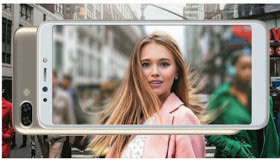
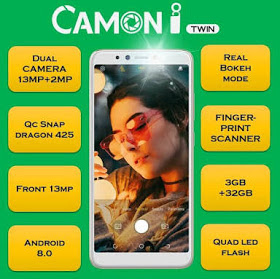



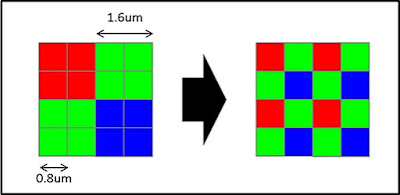
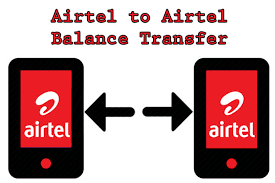
![[Solution] USB Malfunctioning Or Flash Drive Not Recognized On Windows Computer [Solution] USB Malfunctioning Or Flash Drive Not Recognized On Windows Computer](https://blogger.googleusercontent.com/img/b/R29vZ2xl/AVvXsEjyJuVXaJcB9LJiSzn71ClTtEzW0Zr5FD-JOSCLao23PkNNi_ivoraO69RZTwZfuP8TZlW-AGlc8s6_cEEGc4ui9BgQRdqW978zVwhvUld-W78KZ86gdbN0_GVz6_rZn5PTZBZepVBGkDJP/s400/How-To-Fix-USB-Malfunctioning-Or-Flash-Drive-Not+Recognized-On-Windows-Computer.png)
















