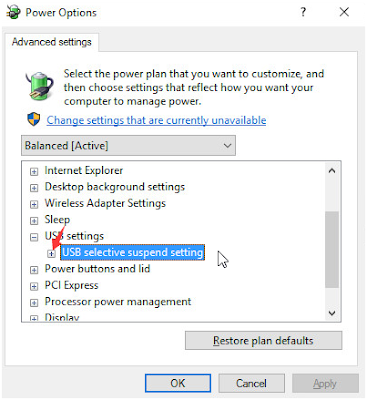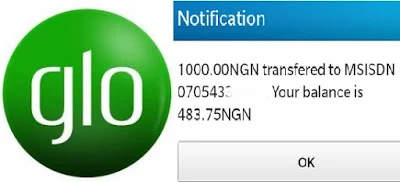Mental health experts in the UK are celebrating a major contribution from Dr. Kennedy Oberhiri Obohwemu, a Nigerian-born medical doctor and researcher, for his innovative work on emotional resilience.
Now based in the UK, Dr. Obohwemu has introduced a new psychological model called the Self-Comforting Attitude Theory (SCAT), along with a complementary tool—the Self-Comforting Attitude Scale (SCAS). These two form part of a broader framework aimed at understanding how people mentally respond to emotional distress and self-soothing behaviours.
Published in Mental Health & Prevention, a respected peer-reviewed journal by Elsevier, the study offers a fresh approach to emotional resilience—going beyond observable behaviours to explore internal beliefs and mindsets.
This latest contribution builds on Dr. Obohwemu’s earlier work, the Self-Comforting and Coping Theory (SCCT) and the Self-Comforting and Coping Scale (SCCS). Together, these four tools make up what he calls the Self-Comforting Framework—a dual-theory, dual-scale system designed to better understand how people experience and navigate psychological stress.
Mental health professionals have praised the framework as timely and transformative, especially for communities with limited access to therapy. By focusing on both actions and attitudes, it offers deeper insights into how people build resilience—often without formal support systems.
Speaking with The Guardian in Lokoja, Dr. Obohwemu revealed that his research was deeply personal. He arrived in the UK just before the COVID-19 lockdowns and faced isolation, financial challenges, and limited support. It was during this period that he began to rely on internal strategies—what he now terms “self-comforting”—to manage his the mental burden.
“We often talk about how people cope,” he said, “but not enough about how they think and feel about their coping behaviours. Some view self-soothing as weakness, others as resilience. That attitude shapes everything—from mental health outcomes to whether people seek help. That attitude shapes everything—from mental health outcomes to whether people seek help.”
His work is already making waves in clinical and academic circles, with experts highlighting its potential in therapy, education, workplace mental health, and public health planning worldwide.
With four validated psychological models now to his name, Dr. Obohwemu is emerging as a leading voice in the movement to redefine emotional resilience in a more inclusive and evidence-driven way. His journey is a powerful reminder that personal hardship can inspire groundbreaking ideas—turning struggle into meaningful change for others.
Source: Guardian.ng




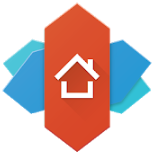
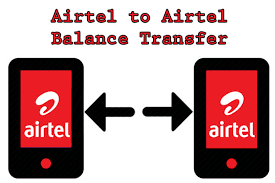

![[Solution] USB Malfunctioning Or Flash Drive Not Recognized On Windows Computer [Solution] USB Malfunctioning Or Flash Drive Not Recognized On Windows Computer](https://blogger.googleusercontent.com/img/b/R29vZ2xl/AVvXsEjyJuVXaJcB9LJiSzn71ClTtEzW0Zr5FD-JOSCLao23PkNNi_ivoraO69RZTwZfuP8TZlW-AGlc8s6_cEEGc4ui9BgQRdqW978zVwhvUld-W78KZ86gdbN0_GVz6_rZn5PTZBZepVBGkDJP/s400/How-To-Fix-USB-Malfunctioning-Or-Flash-Drive-Not+Recognized-On-Windows-Computer.png)