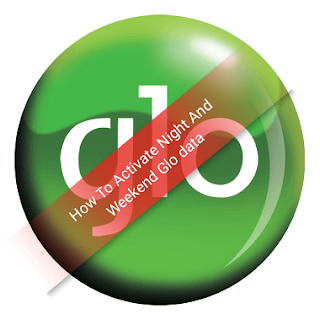High graphics quality is what users nowadays love to see in devices.
This new Sony IMX586 sensor features in 48 effective megapixels, a pixel count which rivals to a performance of a SLR camera.
Sony has announced its latest IMX586 stacked CMOS image sensor for smartphone cameras has world’s first 0.8µm ultra-compact pixel size with industry’s highest 48 megapixels.
The sensor makes use of the Quad Bayer color filter array where 2×2 adjacent pixels come in the same color. In case of low light situations, signals from four adjacent pixels are added, raising the sensitivity to a level equivalent to 1.6μm pixels (12 megapixels).
This new Sony IMX586 sensor features in 48 effective megapixels, a pixel count which rivals to a performance of a SLR camera.
 |
| Pixel array of the new sensor (Quad Bayer Array) (conceptual diagram) |
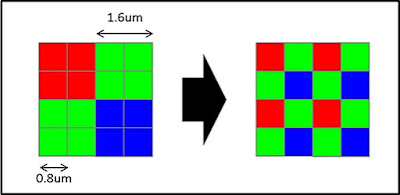 |
| Array conversion using original signal processing (conceptual diagram) |
Sony has announced its latest IMX586 stacked CMOS image sensor for smartphone cameras has world’s first 0.8µm ultra-compact pixel size with industry’s highest 48 megapixels.
The sensor makes use of the Quad Bayer color filter array where 2×2 adjacent pixels come in the same color. In case of low light situations, signals from four adjacent pixels are added, raising the sensitivity to a level equivalent to 1.6μm pixels (12 megapixels).
Sony IMX586 sensor – Key Specifications
- Model Name: IMX586
- Number of effective pixels: 8000 (H) x 6000 (V) 48 Mega pixels
- Image Size: 8.000 mm (Type 1/2) Diagonal
- Unit cell size: 0.8μm (H) × 0.8μm (V)
- Frame Rate: Full – 30fps / Movie – 4K (4096 x 2160 pixels) 90fps, 1080p at 240fps, 720p at 480fps (w/crop)
- Sensitivity: 133LSB Approx. (Standard Value: F5.6)
- Minimum Saturation signal level: 4500e Approx.
- Voltage: 2.8V, 1.8V (Analog) / 1.1V (Digital) / 1.8V (Interface)
- Main functions:Image plane phase-difference AF, HDR imaging
- Output: MIPI C-PHY1.0 (3 trio) / D-PHY 1.2 (4 lane)
- Color Filter array: quad Bayer array
- Image output format:Bayer RAW
The Sony IMX586 sample will cost 3000 JPY (US$ 27 / Rs. 1860 approx.) + taxes and will start shipping to OEM’s in September 2018.
What do you have to say about this device??
Drop your comment below and share the post.


![[Solution] USB Malfunctioning Or Flash Drive Not Recognized On Windows Computer [Solution] USB Malfunctioning Or Flash Drive Not Recognized On Windows Computer](https://blogger.googleusercontent.com/img/b/R29vZ2xl/AVvXsEjyJuVXaJcB9LJiSzn71ClTtEzW0Zr5FD-JOSCLao23PkNNi_ivoraO69RZTwZfuP8TZlW-AGlc8s6_cEEGc4ui9BgQRdqW978zVwhvUld-W78KZ86gdbN0_GVz6_rZn5PTZBZepVBGkDJP/s400/How-To-Fix-USB-Malfunctioning-Or-Flash-Drive-Not+Recognized-On-Windows-Computer.png)