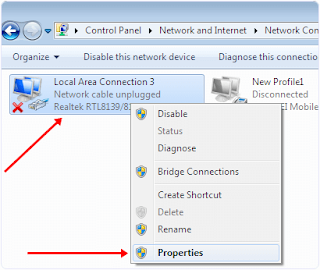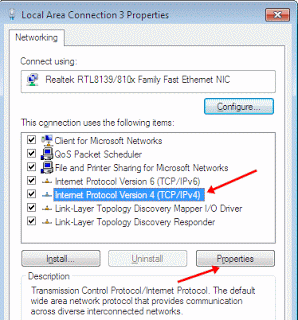The full meaning of LAN is "Local Area Network".
As a result of the rapid rate of technological upgrade; the use of computers and Laptops for our daily activities has largely increased. Recently the use of Laptop has increased because Laptops are portable and compact and provide many facilities and opportunities just in a single unit. Laptops are useful for office works as well as home activities. With the help of Laptops we can do our work where ever we like.
As a result of the rapid rate of technological upgrade; the use of computers and Laptops for our daily activities has largely increased. Recently the use of Laptop has increased because Laptops are portable and compact and provide many facilities and opportunities just in a single unit. Laptops are useful for office works as well as home activities. With the help of Laptops we can do our work where ever we like.
It’s nowadays common that laptops has storage
space of 500 GB or 1 TB .
Most
a times, we use pendrive to transfer files/data from one device to another,
just like we want to transfer whole data from one laptop to another.
So, to
transfer data at higher speed we can use a crossover LAN cable with RJ-45
connector to connect two laptops. It can transfer data with more than 200 MB
per second. Even we recommend to use cloud storage
services so
we can easily access common data from any device.
Now,
am going to explain to you how you can easily connect two laptops using LAN
cable. Just in ten steps, there we go!!!.
Step 1. Connect the both laptops using crossover LAN cable
with RJ-45 connector; simply by connecting one end of the cable to the first
computer and the other end to the second computer.
Step 2. open the control panel and choose network and sharing center.
Step 3. Click on “change adapter setting”
option. After clicking the change adapter setting you will see a pop-up
window.
Step 4. You will see Lan adapters(on the pop-up page). Right
click on “properly installed adapter”
then, select its “properties”.
Step 5. In the properties sub-menu click on the “Internet protocol version 4”, then click
on the “properties” button.
Settings
In First Computer Or Laptop:
IP
address: 192.168.0.1
Subnet
mask: 255.255.255.0
Settings
In Second computer Or Laptop:
IP
address: 192.168.0.2
Subnet
mask: 255.255.255.0
Step 7. After Entering IP addresses restart your laptops and
open the Network tab by entering network in the Windows Start menu.
Step 8. In Network tab you will see the list of all connected computer to the same network. After computers are successfully connected now you have to share drives to transfer files over network.
Step 9. Now right click the drives which you want to share and select the share with option. After that select advance sharing option.
Step 10. Now you’ve see the drive properties Window, click on the advance sharing button. You will see the next window with a check box. Tick the checkbox and click on “Ok” Button. You can also change permission to full control, change, and read only.
Finally,
Share the folders that you want to transfer files from and that’s all!!!.
You’ve learnt how to transfer data by connecting two laptops
using LAN cable on windows operating system. Share this post and drop your comment
if this post was helpful to you or if you have any bordering question in mind
let us know!.
Thanks.