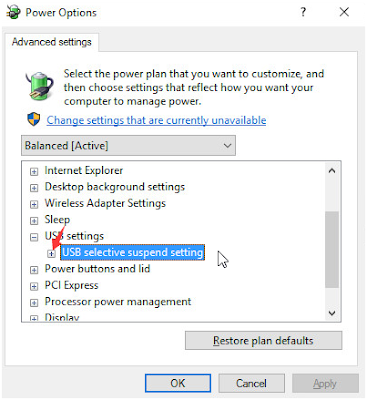How will you feel if you can customise you andriod smartphone the way you want.....awesome right?. Yeah!.
When it comes to changing icons of your apps, things seem to look somehow technical or tricky.
I believe there might be several reasons why you’d want to change the icons. Maybe you’re bored of looking at the same old icons or sometimes people want certain apps containing private informations to be hidden.
Well!, whatever the reason is, it is quite possible to change the app icons using numerous methods like app icon changer, installing launcher or jailbreaking the phone.
Briefly, i will be discussing two different methods below and the sweet part is that you don’t need to root your phone before you can perform the changes.
How To Change App Icons On Android Device
- First Method: Installing a Launcher
One of the best launcher I will recommend for at the moment if writing this article is the Nova Launcher you can get it on google play store.
Nova Launcher is a powerful tool that can be chosen for customizing icons on Android phones.
Any launcher that you install will ask you to move ahead with various instructions mentioned within. In case of Nova Launcher, you will be able to make multiple changes like picking an image from your own phone gallery (for the icon), setting up a variety of wallpapers, form the folders or even style out home screen.
Not just this, you will be able to set up dark mode through it and enable smart gestures very easily.
You can also check more Android launchers, learn their mode of operations and choose what better suits your taste?
- Second Method: Using An App
It's not everyone that actually is comfortable using a launcher on their phone and for them, third-party apps can do the same wonders. Well, you have an option to explore many apps like Icon changer Free, Awesome Icons or Icon Changer.
These user-friendly apps also contain multiple other features apart from changing app icons and provide you with an open source space for experiments on android. Basically, after installing any of these apps, you just need to open it, tap the app icon you wish to replace, and rest will be done through the easy in-built description.
There are some apps which even permit change of the app name along with the icon.
Click the links to download, In case your interested in these apps:
Finally, you can now with ease hide any of your application from friends or kids and let it be safe in the phone without any worry.
mediumClick the links to download, In case your interested in these apps:
Finally, you can now with ease hide any of your application from friends or kids and let it be safe in the phone without any worry.

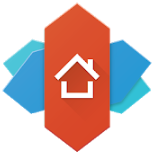












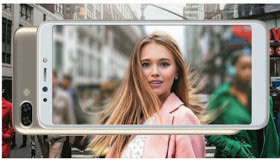








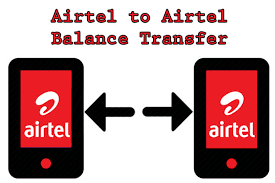

![[Solution] USB Malfunctioning Or Flash Drive Not Recognized On Windows Computer [Solution] USB Malfunctioning Or Flash Drive Not Recognized On Windows Computer](https://blogger.googleusercontent.com/img/b/R29vZ2xl/AVvXsEjyJuVXaJcB9LJiSzn71ClTtEzW0Zr5FD-JOSCLao23PkNNi_ivoraO69RZTwZfuP8TZlW-AGlc8s6_cEEGc4ui9BgQRdqW978zVwhvUld-W78KZ86gdbN0_GVz6_rZn5PTZBZepVBGkDJP/s400/How-To-Fix-USB-Malfunctioning-Or-Flash-Drive-Not+Recognized-On-Windows-Computer.png)