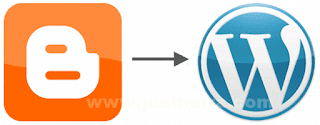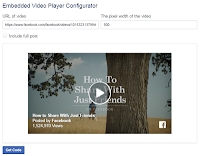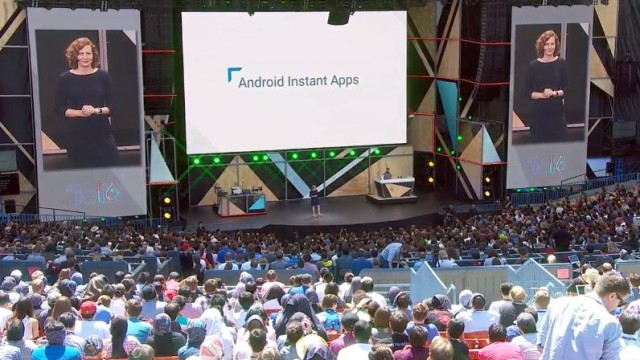Am bringing to you today a complete guide on how you can move your blog from Blogger blogspot to WordPress without losing any traffic and SEO.
Before we commence the migration , here are the list of our goals:
(1) Retaining traffic and your google page rank.
(2)To import all posts, comments and pages to WordPress.
(3)Retaining all feed subscribers, posts Facebook likes and Tweets.
(4) Maintaining permalinks for posts & pages i.e. 1-on-1 mapping between Blogger.com and WordPress pages.
Now that our goals are clearly , the next thing is to understand the differences between having a Blogger.com blog on a subdomain and on a custom-domain;
See the two different cases here:
(1) Blog with a subdomain address – e.g. http://yoursite.blogspot.com
(2) Blog with a custom domain address – e.g. http://yoursite.com
If your blog is using a subdomain address, it might be a bit difficult achieving all the four goals set above. So for the subdomain case, the best solution is to – setup custom domain on Blogger.com to be able to achieve all the goals.
Now let us start migration… at this point, I believe you have:
>> Your blog on Blogger has a custom domain address.
>> You have a webhosting where you can install WordPress.
>> Finally, you can access your domain’s DNS records.
Blogger to WordPress Migration Begins
1. First, Set your DNS entries to point to your hosting account and Install WordPress. You can easily install WordPress by making use of the auto installer on your cPanel. Login to your cPanel and locate WordPress one-click installer provided by your web host.
2. Enter WordPress Dashboard, go to Settings -> Permalinks and select Custom Structure option and paste the following value next to it and save changes.
/%year%/%monthnum%/%postname%.htmlNote: The aim of doing this is to make your WordPress blog’s permalink structure have the same looks as Blogger.
3. Now we want to import all your Blogger posts to WordPress. To achieve this, go to Tools > Import options and select Blogger options. A pop-up box will appear, click on Install Plugin to install the importer plugin in WordPress
4. Just click on Activate Plugin & Run Importer. You will be asked to grant access to your google account. Click on Grant Access and you may be prompted to login to your google account if you’re not already signed in.
5. After you granting it access, you will be lead back to Blogger importer on WordPress. So if you have more than one blog on your Blogger account, you will see all of them listed here. Just click on the import button next to the blog that you want to import into WordPress.
6. Once you click import, all posts and comments from Blogger.com blog start importing into WordPress. Importer may stop in between. In that case, the text on the button will change from Import to Continue just keep clicking on it, until the button-text changes to Set Authors, which indicates all posts and comments have been imported successfully.
I want you to note that WordPress Importer does not import the pages from your Blogger.com blog, soyou have to do this manually.
I want you to note that WordPress Importer does not import the pages from your Blogger.com blog, soyou have to do this manually.
At this point, your Blogger.com blog is completely imported. But wait, your images hosted on Blogger’s server are still on there so do not delete your Blogger.com blog.
Fixing Permalinks
In step 2 above, I mentioned that the WordPress permalinks should be configured to look like Blogger permalinks. Now, we need to make both look identical to keep traffic, SEO and achieve our goals.
Look at the WordPress post link below:
http://www.damytechs.com/2016/09/welcome-to-wordpress-this-is-your-first-post-edit-or-delete-it-then-start-blogging.html
And the following blogger.com post link for the same post:
http://www.damytechs.com/2016/09/welcome-to-wordpress-this-is-your-first.html
Both permalinks have the same structure but the slug is different and we must make it look exactly like it was on blogger in order to make search traffic point to that very blog post inorder to avoid your visitors getting Error 404 (Not Found).
Copy the code below to a notepador or any wordeditor and save it as blogger.php
<?phprequire_once('wp-load.php');$res = $wpdb->get_results("SELECT post_id, meta_value FROM $wpdb->postmeta WHERE meta_key = 'blogger_permalink'");$wpdb->print_error();foreach ($res as $row){$slug = explode("/",$row->meta_value);$slug = explode(".",$slug[3]);$wpdb->query("UPDATE $wpdb->posts SET post_name ='" . $slug[0] . "' WHERE ID = $row->post_id");$wpdb->print_error();}echo "DONE";?>
Now upload this to your public_html or the folder in which your wordpress blog is installed., and run the script like this: http://your-blog.com/blogger.php
On running this script, the only output you must see is “DONE”. At this point, check the post links on your WordPress blog. Their path part must now be identical to Blogger.com post link…ok!!
Moving Your Blogger Feed Subscribers Over To WordPress
If you are using Feedburner, update source feed URL as it will be changed during the migration. Just use the .htaccess hack below to fix URL of your feed.
Now add following lines at the top of your .htaccess file which can be found in root directory of your WordPress installation.
#ATOM FeedsRewriteRule atom.xml feed/atom/ [L,R=301]RewriteRule feeds/posts/default feed/atom/ [L,R=301]#RSS FEEDSRewriteRule feeds/posts/default?alt=rss feed/ [L,R=301]RewriteRule rss.xml feed/ [L,R=301]#Comments FeedRewriteRule /feeds/comments/default comments/feed/ [L,R=301]RewriteRule /feeds/comments/default?alt=rss comments/feed/ [L,R=301]
OR You can simply add new WordPress feed URL, inside blogger dashboard -> Settings -> Site Feed under Post Feed Redirect URL and then click on Save Settings.
Handling Your Blogger labels/archive pages
After you are done with the whole installation, your blogger labels/archive pages will be automatically redirected to your WordPress 404 page. To avoid this, add the following code into the .htaccess file:
#Redirect archivesRewriteRule ^([0-9]{4})_([0-9]{1,2})_([0-9]{1,2})_archive.html$ $1/$2/ [L,R=301]#Redirect labels/categoriesRewriteRule ^search/label/(.*)$ category/$1/ [L,R=301]
Removing Your Old blogspot Site from Google Index
Like I told you earlier that you should never delete your Blogger blog because your images are still hosted on blogger. Now, in other to avoid duplicate contents and google penalty, you must remove your blogspot site from google index by pasting the code below in the head section of your blog.
<meta content='NOINDEX, NOFOLLOW' name='ROBOTS'/>
PLEASE MAKE SURE YOU FOLLOW EACH STEP CAREFULLY AS ANY MISTAKE MADE WILL NOT YIELD TO YOU YOUR EXPECTED RESULTS!!
LEAVE YOUR COMMENTS BELOW AND REMEMBER THAT SHARING IS CARING……..SO DO WELL BY USING OUR SHARE BOTTONS BELLOW.THANKS!!!!